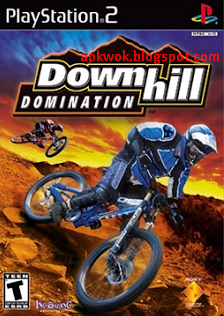Pes 2019 Kit Studio 2019 V1.0.1 - Unicolor, Uniformparameter & Kitconfig Editor

PES 2019 Kit Studio 2019 UniColor, UniformParameter & KitConfig editor by Zlac
This is a simple tool for UniColor, UniformParameter & KitConfig editor in Pro Evolution Soccer 2019.
Features from older versions:
- Supports only PC files - console files are NOT supported directly (use multi-converter to convert your files from/to console formats)
- Kits per team configuration
- kit types - normal, GK, CL (still available to choose, but won't work in-game, due to removal of licensed Champions League mode)
- kit icons
- kit colors (for kit selection menu, etc.)
- Add/remove kits to team (up to 10 kits per team)
- Conversion of unlicensed team entries to licensed (to enable CL kits)
- Ability to delete unwanted unlicensed team entries (e.g. Duplicated teams)
- Ability to add new team entries (e.g. For extra teams that you already created by yourself in Team.bin)
- Ability to delete licensed team entries via popup menu
- Saved .bin files are always zlib-compressed
- Improved team filtering by name - filter boxes now accept all characters (interpunction, characters with umlauts, carets, etc.)
- Filters accept team Id's and team names
- Hex color-codes displayed in color pickers
- Export/import of individual licensed team entries via popup menu
- Mass csv export/import for all teams
- Colored mini-kit icons preview (based on PES 2015 kit icons - may not be 100% accurate for PES 2019)
- Ability to unlicense licensed team entries (two options - unlicensing of the unicolor entry only or unlicensing in both unicolor.bin and team.bin file) via pop-up menu
- Realuni .bin config files editing
- Synchronization of kit references between unicolor.bin and EDIT00000000 (from Unicolor to EDIT only) - semi-experimental option that may (or may not) solve the problems that appear when changes to kit distribution in unicolor do not show in-game because the game (i.e. Community patches) is already using EDIT00000000 file with different kit distribution.
- Ability to delete kits stored in EDIT00000000, that were created in Edit mode (two options - deletion of all edit mode kits per individual licensed team (on 'Licensed unicolor entries' tab) and global deletion of each and every edit mode kit available (on 'Misc' tab)) - another semi-experimental feature which may or may not solve the problems that appear because data in unicolor and EDIT00000000 are not ideally synchronized.
New features in 2019 version:
- Completely reworked Open/Save files work-flow - see the subsequent "Really, really, read me carefully" section ;)
- Fully automated uniformparameter.bin file handling
- On File > Open, all kit config .bin files are automatically extracted from uniformparameter.bin
- On File > Save, but only if you had modified at least one kit config .bin file, all the kit config .bin files are automatically re-built into a new uniformparameter.bin
- Kits preview option - enabled again, .ftex format is not an obstacle any more
- Zoom in/out slider added
- Kits config options
- Several parameters are more accurate than before - Chest number X position, all X positions of sleeve patches (thanks to @shawminator and the 2019 beta-test crew: @Hawke, @mota10, @Lucas RK, @Cesc Fabregas)
- Several sleeve patch presets for the most common kit brands (Nike, Adidas, ...) Added - faster sleeve patches initial setting (thanks @mota10)
- All the unknown values are now also available for experimenting (thanks to @shawminator)
- "Import" button added - overwrites currently active kit config file with the contents of another kit config file
Really, really, read me carefully ... Yes, even you, grizzled veteran!
New Open/Save work-flow
- Opening procedure has been simplified, so that you are not required to select many files manually every time you hit File > Open
- Kit Studio now opens all the necessary files (Team.bin, Team4.bin, unicolor.bin, uniformparameter.bin, EDIT00000000) automatically when selecting File > Open, but it expects those files to be in certain locations
- BEFORE you even consider selecting File > Open, go to File > Settings... And select so called Global Root folder - the folder which contains all extracted files and folders that Kit Studio needs
- When saving, you won't be asked anything - files that need to be saved will automatically be saved in their appropriate locations, zlibbed as usual, but using their ORIGINAL names (Team.bin, unicolor.bin, EDIT00000000 etc. - no more zlib_Team.bin etc. That have to be renamed manually)
- Pay attention to the location of EDIT00000000 file - see the image above!
Why are initial kit config bins optional?
- Kit config bins will be automatically extracted from uniformparameter.bin every time you open files with Kit Studio and will be placed in their proper locations (teamid subfolders under the common/character0/model/character/uniform/team folder in your global root folder).
- So why would anyone still want to extract them manually from .cpk files? Because Konami sometimes does not include all externally available kit config .bins in uniformparameter.bin file - you might actually miss some config .bins
What files do I need to use ?
For compatibility with the game which does not use data packs:
- Team.bin and Team4.bin from dt10_x64.cpk (common/etc/pesdb)
- unicolor.bin and uniformparameter.bin from dt34_g4.cpk (common/character0/model/character/uniform/team)
- [OPTIONAL] all kit config .bin files from dt34_g4.cpk (contents of every teamid and referee subfolder from common/character0/model/character/uniform/team)
- [OPTIONAL] all kit textures .ftex files from dt34_g4.cpk (Asset/model/character/uniform/texture/#windx11)
- EDIT00000000 file - from your current patch, private edits, etc. - go to edit mode and let the game create one, if there isn't any in your mydocs\save folder
For compatibility with the game which uses Data pack 1 (with all the DP1 fixes):
- Team.bin and Team4.bin from dt80_100E_x64.cpk (common/etc/pesdb)
- Unicolor.bin and UniformParameter.bin from dt80_103E_x64.cpk (common/character0/model/character/uniform/team)
- [OPTIONAL] all kit config .bin files from
a) dt34_g4.cpk (contents of every teamID and referee subfolder from common/character0/model/character/uniform/team), then overwrite with
b) dt80_100E_x64.cpk (contents of every teamID and referee subfolder from common/character0/model/character/uniform/team), then overwrite with
c) dt80_101E_x64.cpk (contents of every teamID and referee subfolder from common/character0/model/character/uniform/team), then overwrite with
d) dt80_102E_x64.cpk (contents of every teamID and referee subfolder from common/character0/model/character/uniform/team), then overwrite with
e) dt80_103E_x64.cpk (contents of every teamID and referee subfolder from common/character0/model/character/uniform/team)
- [OPTIONAL] all kit textures .ftex files from
a) dt34_g4.cpk (Asset/model/character/uniform/texture/#windx11), then overwrite with
b) dt80_100E_x64.cpk (Asset/model/character/uniform/texture/#windx11), then overwrite with
c) dt80_101E_x64.cpk (Asset/model/character/uniform/texture/#windx11), then overwrite with
d) dt80_102E_x64.cpk (Asset/model/character/uniform/texture/#windx11), then overwrite with
e) dt80_103E_x64.cpk (Asset/model/character/uniform/texture/#windx11)
- EDIT00000000 file - from your current DataPack1-compatible patch, private edits, etc. - go to edit mode and let the game create one, if there isn't any in your mydocs\save folder
For compatibility with the game which uses Data pack 2:
- Team.bin and Team4.bin from dt80_200E_x64.cpk (common/etc/pesdb)
- Unicolor.bin and UniformParameter.bin from dt80_200E_x64.cpk (common/character0/model/character/uniform/team)
- [OPTIONAL] all kit config .bin files from
a) to e) steps for Data pack 1 config .bin files, then overwrite with
f) dt80_200E_x64.cpk (contents of every teamID and referee subfolder from common/character0/model/character/uniform/team)
- [OPTIONAL] all kit textures .ftex files from
a) to e) steps for Data pack 1 ftex files, then overwrite with
f) dt80_200E_x64.cpk (Asset/model/character/uniform/texture/#windx11)
- EDIT00000000 file - from your current DataPack2-compatible patch, private edits, etc. - go to edit mode and let the game create one, if there isn't any in your mydocs\save folder